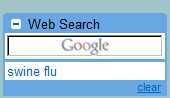 What took so long, Google? On Thursday, Gmail got another Gmail Labs feature, Google Search right inside your inbox. It's described as follows:
What took so long, Google? On Thursday, Gmail got another Gmail Labs feature, Google Search right inside your inbox. It's described as follows:
Displays Google search results inside your mail window, letting you quickly find things and use them when you're writing an email.To enable it, go to Settings, Labs, find Google Search and select the Enable radio button.
I know, I know, there's a Search the Web button above your inbox. But that opens a separate window. What if you don't want to have to switch back and forth between tabs / windows and mail?
Enable the Google Search feature, and you'll get a small edit box on the LHS of your inbox (as above).
Type a query into it, and rather than opening up another window or tab, it pops up a box in the same position as a chat window, but a little bigger. Click a link and it'll open up a tab or window so you can confirm the results.
Bleh, you might say. We're back to the new tab / window. Well, yes, you're right, and more on that later. But now comes the fun part. Go back to the Search Results window, click on the drop-down menu, and you'll get a contextual menu that varies depending on what you're currently doing in Gmail.
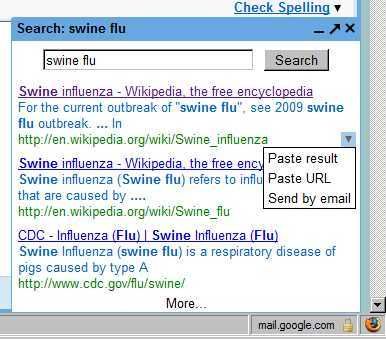
- If you're reading a message, you can start a reply to the message with the search result as the first thing in your reply.
- If you're writing a message, you can paste the result, or just the URL into your message.
- If you're chatting with someone, you can send the result via chat.
- You can also always compose a new message to send the search result.
Yes, it might be better if clicking a link, rather than opening up a new tab / window, would instead open another pop-up, but maybe that's for the future.
If you're like me, the sidebar to the left of your inbox might be getting crowded. Google suggests using another Labs feature, Navbar Drag and Drop to move the Google Search widget whereever you want it.

No comments:
Post a Comment